Thrive Leads – How powerful can a WordPress plugin opt-in tool be?

If you’re going to focus on building your email list, then you need the right tools.
Choosing an email service provider is only the first step. After that, you’ll need a tool to help you create and publish the right opt-in form in the right place on your site.
The world of list building doesn’t always make sense. Small, seemingly insignificant changes to an opt-in form can go a long way to maximize lead generation. Essentially, businesses can often be made more profitable just by optimizing a stale opt-in form.
Thrive Themes is famous for creating conversion-oriented tools. While the best way to convert website visitors is to use a lead generation plugin, they have definitely created a tool for one, which is called Thrive Leads.
I have tried playing with Thrive Leads for a while now. In this review, I will share with you my findings of its features and functionalities, plus tips on how to get the most out of it.
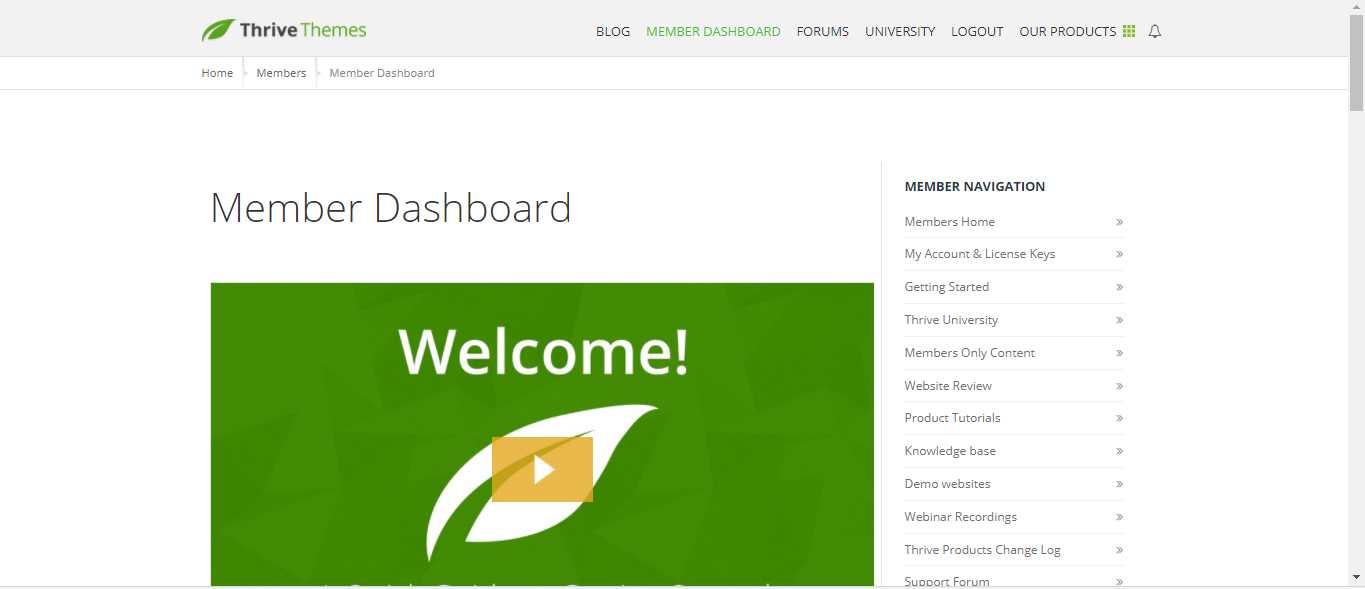
Thrive Leads Member Dashboard
What is Thrive Leads?
Unlike the other email opt-in solutions out there, Thrive Leads is a lead generation plugin for WordPress from the Thrive Themes team. It lets you work with your forms within a familiar WordPress interface.

Thrive Leads Dashboard
Thrive Leads provides you with much better conversion-focused opt-in forms compared to those built-in your email marketing software. You can create, publish, and split-test every type of opt-in form to accelerate your list-building effort.
It has direct API integrations for almost all popular email services. In addition, you can use it with any system that creates an HTML signup form.
Tip: Don’t worry about connecting your service because Thrive Leads has tutorial videos for each one.
Video Demo ( Click To Play )
Optin form types
Thrive Leads currently offers 10 different opt-in form types:
- In Content – A static banner-type form that you can place, anywhere in your content.
- Lightbox – An overlay (popup) that is displayed in a new window above your content when triggered.
- Post Footer – A static banner-type form that you can place at the end of each blog post.
- Ribbon – A ribbon type form which shows at the top of the screen and remains “sticky” as the visitor scrolls down the page.
- Screen Filler – The “unignorable” opt-in form to make sure you get your visitor’s full attention to your offer.
- Scroll Mat – A unique type of screen-filling offer that appears from the top of the page and pushes the content down.
- Slide in – Less intrusive than a popup, this form slides into view from the corner of your screen.
- Widget – An opt-in form for your sidebar or any other widget area on your site.
- PHP Insert – An advanced feature that you should only use if you know what you’re doing.

Thrive Leads Drag and Drop Editor
Tip: Popup based forms convert much better than the others. They are:
- Screen Filler Lightbox
- Lightbox
- Slide-In
- Scroll Mat
Features
Targeting Optin Forms
Thrive Leads is equipped with a powerful and laser-focused targeting feature, which enables you to create forms tailored to the content on individual pages. If used properly, you’ll generate more conversions.
There are eight tabs in total, but most configurations will be completed using six:
- Basic Settings — top-level selections, such as the homepage, search page, 404 error page, or all posts/pages.
- Categories — display the opt-in based on the category or tags.
- Posts — select specific posts on which to display the form.
- Pages — select specific pages on which to display the form.
- Page templates — some themes support a selection of page templates. If your theme is one that does, you can choose to display opt-ins based on which page template a post is using.
- Post types — to make the popup only appear on custom post types.
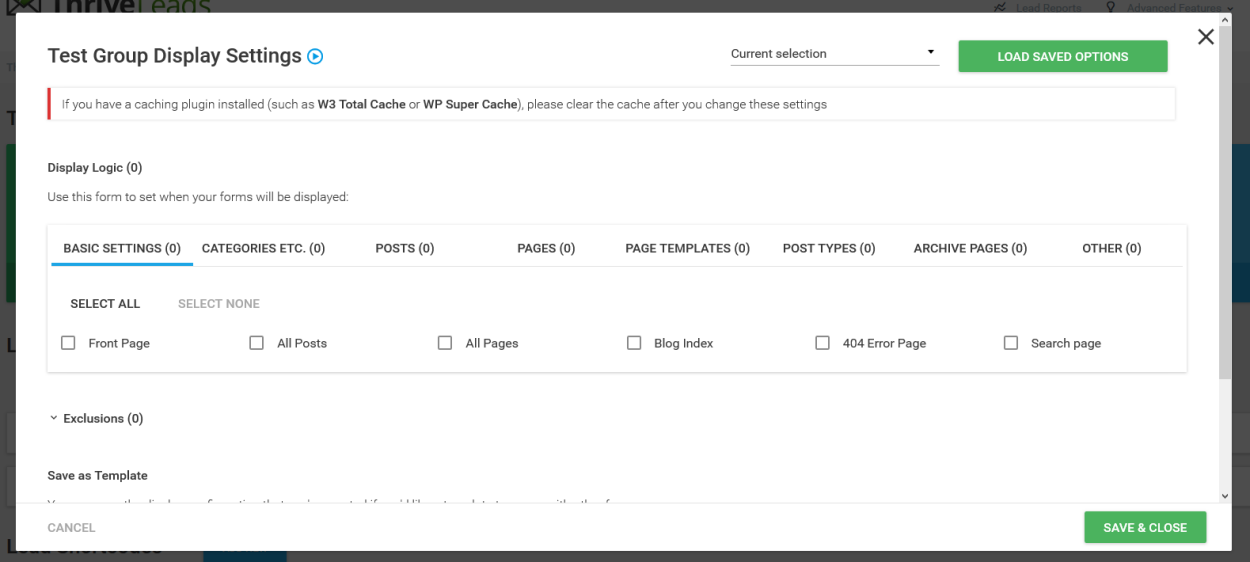
There are two overarching display logic rules – inclusion or exclusion. If you want your opt-in form to appear everywhere except for one or two places, then choose the exclusion method. Otherwise, pick the inclusion method to pinpoint precisely where your opt-in form should appear.
A/B Testing
Now that you’ve designed your opt-in forms and where to display them, you can measure which opt-in form performs best.
Thrive Leads lets you split-test your opt-in forms in four different ways:
- Different form types – test different opt-in form types against each other.
- Different triggers – test when your opt-in forms should appear.
- Different design and content – test each design variation to see what your visitors prefer.
- Different offers – test different offers and see which one proves more popular.

Thrive Leads monitors the performance of each variation and once it finds a statistically proven winner, all the losing variations are archived, leaving you with a winner.
The plugin will determine the winner based on three criteria:
- Minimum number of conversions
- Minimum duration
- Chance to beat original (CTBO) — this is easily the most important figure. CTBO tells us if there is a statistical significance to the results, the higher the number the better, as it reduces the impact of chance on results.
Tip: If you’re short on time, you can switch on the automatic winner settings and let the plugin choose a winner after an evaluation period.
Smart Links
SmartLinks – ever had a website ask you to sign up to their list even though you already subscribed? It’s annoying. SmartLinks helps you avoid that by letting you display different content or hide opt-ins for certain groups of users.
You can access Smart Links at any time by clicking the Advanced Features. There, you can create a special link that does things like:
- Hide forms
- Show different forms
- Choose how long this behavior lasts.

This feature is great if you’re, say, sending a blast to your email list. Given that they’re on your email list…you probably don’t want to show them email opt-in forms again. Smart Links lets you quickly avoid that.
Two-step opt-in forms
The two-step Optin Forms is one of Thrive Leads’ most innovative features.
Usually, it’s the site owner who dictates when a visitor sees the opt-in form. For instance, an exit intent as a trigger for when our popups appear on the screen.
With two-step opt-in, instead, the visitor chooses when they see the popup. This changes the dynamic and makes them more likely to hand over their email address. On the other hand, if they choose not to open the popup, you haven’t intruded on their visit in the slightest.
Sign up Segue
Sign up Segue is a unique feature of Thrive Leads that simplifies the sign-up steps for various services (e.g. a webinar).
Usually, to register for a webinar, your subscribers need to open a link in your email blast and then enter their contact details on a landing page to confirm their subscription.
With Signup Segue, you send people a link that signs them up directly to the service you are promoting without any other steps.
Asset delivery
Another cool feature is the asset delivery which allows you to have multiple opt-in forms (each offering different lead magnets) to add people to the same list. Without Thrive Leads, this requires a lot of automation to be built inside your email program.
SmartExit+
SmartExit+ works on any of the 3 timed triggers (time, percentage or specific part). If a desktop user tries to exit before this trigger is reached, the opt-in will display as if exit intent was enabled.

Other features
- Analytics — easy-to-digest conversion reports. You can track the performance of individual forms over custom timeframes.
- Lazy Load — your opt-in form is only loaded as and when required — e.g. just before the visitor scrolls it into view.
- Multi-Step Forms — instead of limiting yourself to a 2-Step opt-in form, you can add more steps that follow a Yes/No decision path.
- Daily Overview — see a snapshot of your progress on a regular basis.
- Built-in Video Tutorials — Links to help videos within the plugin make it easy to find your way around and learn how to maximize the tool.

Thrive Leads Reporting

Video Tutorial Access
Creating opt-ins
You can customize any of the pre-designed templates to fit in with your own branding and opt-in offers.

After you choose one, you’ll be taken to the Thrive Content Builder interface. If you’ve ever used a page builder, you’ll feel familiar as you further build out your opt-in form.
Thrive Content Builder is up there with OptinMonster as one of the best page builders around, so getting to use such a powerful tool to build your opt-ins is another nice feature of Thrive Leads.
There are two types of each opt-in category to choose from. Single step and multi-step (as explained above). You will also have a few different options for creating opt-ins:
Lead Groups
These forms are grouped together based on the targeting rules that you defined. When you add a new group you can add one or several opt-in forms. This is great for keeping things organized and to instantly see how well each of the forms is converting.
Tip: If you have too many lead groups, it can get a bit confusing as to which one is serving a specific page. There is no reverse lookup feature to identify this. Therefore, bear it in mind when naming your lead groups.
Lead Shortcode
These are shortcodes for forms that you can manually insert to your content.
2-Step Lightboxes
A shortcode to add a form that launches a lightbox window.
Sign up Segue
As explained above, it’s a niche feature that helps you quickly sign visitors up for webinars or other events.
Mobile-specific designs
All of the Thrive Leads templates are mobile responsive. Furthermore, you also you get 3 levels of mobile-specific customization:
1. Show or hide particular opt-in form types
Some opt-in forms are more suitable for mobile devices than others. In Thrive Leads, you control which type of opt-in form you want to display on desktop and mobile. For example, here the Ribbon displays on Mobile and the Screen Filler displays on Desktop:

2. Show or hide individual elements on the opt-in form
Sometimes you want to show the same opt-in form on both desktop and mobile, but you don’t really need all the elements.
You can hide some items on mobile and tablet. For example, on this 2-Step ThriveBox the image element is visible on the desktop, but hidden on mobile:

3. Tweak any detail with mobile responsive editing
The third option for mobile-specific opt-in forms lets you change any detail while editing in the mobile view. For example, you could modify the Font Size, Line Height, and Margins to make the text look more compact on mobile devices:

Integrate with any email marketing service
Since Thrive Leads is only a lead generation plugin, you need to integrate an auto-responder service to store the email addresses you collect.
Fortunately, Thrive Leads is compatible with almost all email marketing services including Aweber and MailChimp. After adding your autoresponder’s API code — Thrive Dashboards > API Connections > Manage Connections > Add New Connection — you need to connect individual forms.

If you use Active Campaign with an API connection and Thrive Leads’ Asset Delivery feature at the same time, you won’t be able to cookie your users and collect tracking data within Active Campaign simultaneously. This can be overcome using the HTTP forms, however.
Pricing
Thrive Leads is very generous with its pricing. Unlike many premium plugins, it charges a one-off fee instead of a yearly renewal. With this, you’ll get all features with no upsells to get extra functionalities.
You only need to pay more if you want to use the plugin on more sites:
- Single Site ($67)
- Unlimited Sites ($99) — must be your own websites.
- Agency License ($588 a year) — for use on client sites.
These packages come with 1-year full support. If you want lifetime support, you can get it as part of the $19/month Thrive Membership that grants you access to every single Thrive Themes product.
That means you get other powerful plugins like Thrive Content Builder, Thrive Quiz Builder, Thrive Ultimatum, as well as all of Thrive Themes’ other themes and plugins.
Vs OptinMonster
OptinMonster is regarded as Thrive Leads major competitor. So how do their prices compare?
To unlock OptinMonster’s full feature set, you have to spend $348/year. The advantage is, this license is valid on unlimited websites.
Its cheapest option – the Basic plan – still costs more at $108/year.
If you’re an individual user, Thrive Leads is obviously the cheaper option. And that’s before we factor in the annual renewal cost savings.
If you’re an agency, OptinMonster becomes more expensive after the 3rd year.
Feature-wise, OptinMonster allows you to create entirely custom pop-ups. This means you’re not limited to opt-in forms only. However, their ready-made form templates are not fully editable.
Its API is great for advanced users. You can build your own apps and have them integrated with OptinMonster.
Vs Sumo
Sumo is another popular tool. It has a range of tools, not only for email. In the email opt-in form, you get pop-up forms, scroll boxes, floating bars, and a welcome mat – an opt-in form that takes up the entire screen.
It’s nice if you just want to get started in collecting emails, as it’s FREE until you have 500 subscribers. After that, it gets very expensive at $29/month for the Professional plan, and $199/month to unlock all features and remove the Sumo branding.
Vs LeadPages
LeadPages is much more focused on landing pages, as opposed to opt-in forms. They are very good and their landing page templates are awesome.
However, their opt-in form templates are a bit lacking. Hence, we can’t really compare it to Thrive Leads.
Their pricing starts at $25/month, billed yearly.
Who Shouldn’t Use Thrive Leads?
It’s pretty straightforward that if you want to build an email list and has already subscribed to an email marketing service, you may need Thrive Leads to optimize lead generation.
Nevertheless, if you don’t have much traffic, you can just use the free version of SumoMe to capture leads.
Don’t waste your time with complicated segmentation and testing until you have 200+ visits per day.
Sites where customers require immediate solutions do not to need such advanced opt-ins either (e.g. emergency electricians). These kinds of sites can use simple contact forms instead.
And Thrive Leads only works with WordPress self hosting or WordPress.com business plan. So if your website is not a wordpress don’t buy this plugin
The Verdict
Overall, Thrive Leads is an excellent plugin with a comprehensive and innovative feature set. There are a lot of choices when it comes to opt-in form types, with a huge collection of great-looking templates to get you up and running.
The form editing functionality ships with an impressive number of modules, letting you add complex, eye-catching functionality to your forms.
It includes all types of opt-in forms and an extensive selection of conversion-focused templates. In addition, you have the additional mobile-specific design options and advanced targeting logic.
The editor is a little daunting to use at first glance, because of the sheer quantity of options available. However, there are help videos within your reach if you need them.
Once you get to grips with the editor, you’ll realize it’s very well designed and intuitive to use, plus it gives you complete control over every part of your forms — right down to the tiniest details.
It’s also easy to get started with split testing and you can test different opt-in form types against each other to maximize conversions.
Furthermore, there are incredibly in-depth page targeting options so you can make your opt-in forms extremely relevant to your readers – this will have an incredible impact on your email sign-ups.
These tools let you narrow down who sees your forms and helps you to continuously improve your conversion rates.
All of the above proved that the developers have gone to great lengths to understand the needs of marketers, and are also willing to pioneer new features. Most notably, this refers to the two-step opt-in forms, which let you create visitor-triggered forms.
If you’re a blogger or a business owner who wants to go all in on email marketing and building a list, Thrive Leads is for you. It packs in so many advanced features that will eventually get you better results.






